Switching my home computers to LTSC was the single best decision I’ve made for the health of my network — and for my sanity. If you don’t need all the latest bells and whistles — and more importantly, if you’re driven insane by the constant feature updates that are often more painful to install than they’re worth, give serious thought to getting a hold of LTSC. In particular, on my Mac Pro, every Windows feature update was a battle to keep it stable. The only feature I care about is that it starts up when I need it.
However, there is one (dubious) down side: LTSC does not include the Microsoft Store for getting access to apps. Lots of apps are available from alternate channels, but occasionally there’s one — like Microsoft’s To Do app — that’s only available in their app store. But don’t panic: you can still get these apps (assuming they’re free). It just takes a little more work…
Update: A reader made a comment below that provides an alternate approach — I haven’t tried it yet, but its a fantastic idea, so I’m adding it here. Thanks, Oliver!
Another option is to install the MS Store app itself. I used this scripted command on GitHub: https://github.com/channel168/LTSC-Add-MicrosoftStore#readme
Step 1 – Find the App on the Web
You’ll need a link to the app from a Microsoft website that has a “Get” button. Here’s a direct link to the Productivity section of the web-based version of the Microsoft Store:
https://www.microsoft.com/en-us/store/top-free/apps/pc?category=Productivity
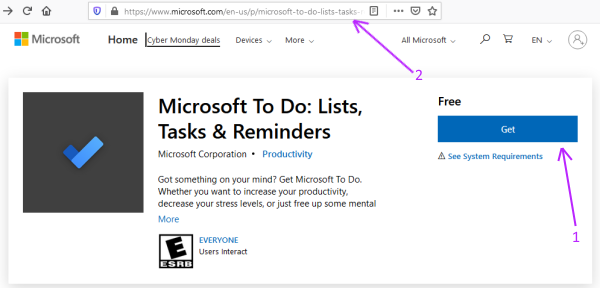
Step 2 – Copy that Link
Grab the URL from your browser’s address bar. For Microsoft To Do, it looks like this:
https://www.microsoft.com/en-us/p/microsoft-to-do-lists-tasks-reminders/9nblggh5r558
Step 3 – Extract Download Links
Paste the URL into this site: https://store.rg-adguard.net/ and hit the checkmark
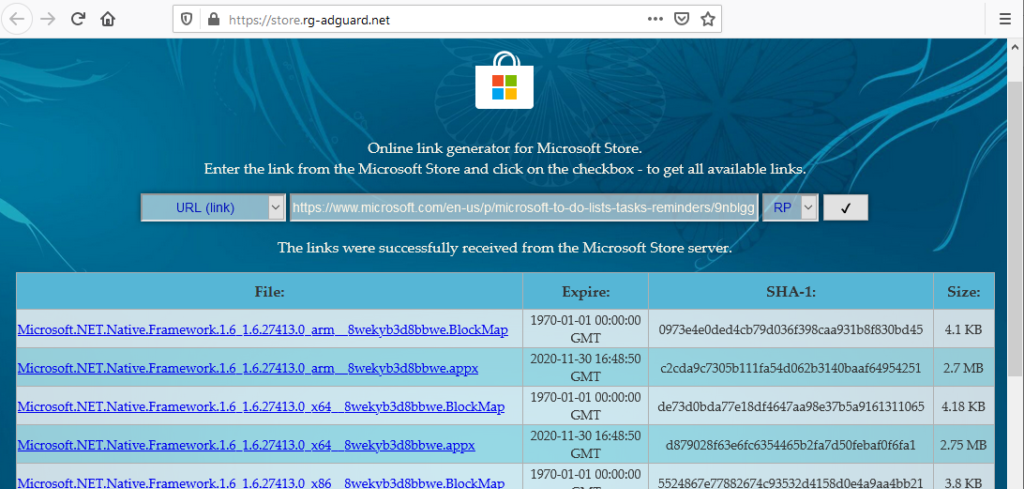
If all goes well, you’ll get a list of one or more packages. For To Do, there were 5 packages that I needed — but the results had almost 10 times that. Don’t worry, you won’t need them all. Start with the .Appx or .Appxbundle that looks like the app you want. Note, from the possible choices, you’ll want the latest version number, and the correct processor architecture. If you’re running 64-bit Windows, you’ll want the x64 version of the app. Download it somewhere memorable.
Step 4 – Open up Powershell
The command to install is a simple one:
Add-AppxPackage -Path "path-to-appx-you-downloaded"
When you run it, you’re likely to get a scary red error dump. Inside that message are helpful tips telling you that the app needs one of the other files from Step 3. Go get it — again paying attention to version number and processor architecture.
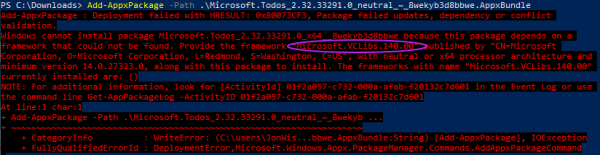
Step 5 – Repeat
Run the Add-AppxPackage command on each download, then re-try Step 4. Each time it will tell you about another file it’s missing. If you’re feeling confident, you can guess ahead — but to be on the safe side, go file-by-file, grabbing exactly the one it complains about after each attempt at Step 4.
Eventually you’ll have all the dependencies installed, and the app you wanted will actually install — assuming its compatible with your version of Windows, you can now use it like normal!
I’ve got lots more ideas for keeping old systems alive — read more of them here!




Thank you so much!!
Great, you’re my hero! Thank you!
Thanks for the suggestions!
Another option is to install the MS Store app itself. I used this scripted command on GitHub.
https://github.com/channel168/LTSC-Add-MicrosoftStore#readme
And I agree, the LTSC version is the best of Windows I’ve ever had, all the issues are gone. Actually, I used NONE of the newly deployed features. All I want is a stable system that boots and does the job of running other programs.
Awesome find! Thanks for the suggestion, I will add to the main post.